 Creating connector panel layouts
Creating connector panel layouts
Connector panel layouts help you visualize and design custom panel layouts. Connector panel devices on the Schematic layer are associated with and placed on the panel in a to-scale, detailed view of the panel and its connectors. Connector panels are always drawn in Front view, even if they are not in a rack, to better see the panel layout.
To create a connector panel layout on the Rack Elevation design layer:
In the Rack Elevation design layer, click the Equipment Item tool to add the equipment item that will serve as the panel layout. Do not place the equipment in a rack (Rack Width is set to non-rack).
Connector panel layouts that are placed in 2D racks cannot be connected to drop points.
In the Object Info palette, provide a Name for the equipment with a CTP_ prefix (for example, CTP_BOX1). This enables the Custom Panel buttons on the Object Info palette and sets a default size for the custom panel.
In the Schematic design layer, use the Connector Panel tool to place the input and output connectors required for the panel. On the Tool bar, specify the connector type and other information, and select the associated panel from the Panel list. In the Object Info palette, the Name for these devices should be identical to that of the associated panel layout on the Rack Elevation layer (for example, CTP_BOX1).
In the Rack Elevation design layer, select the custom panel object. Click Get Connectors from the Object Info palette. This retrieves the connectors that are associated with the panel, and places them on the panel in a detailed, to-scale view. The correct symbol displays for the various types of connectors.
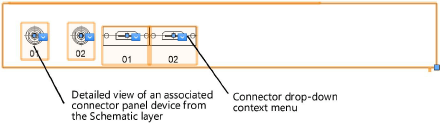
Customize the connector panel display. Click the Connector drop-down context menu to change the connector type. To change the label displayed under the connector, click Set Name from the menu to open the Set Connector Name dialog box.

Some designers prefer to design the connector panel first, and then create the devices to be connected. If needed, select the custom panel object and click Create Panel Devices to add the devices to the Rack Elevation layer. From there, they can be moved to the Schematic layer.
