 Adding drop points
Adding drop points
|
Mode |
Tool |
Tool set |
|
Modes for Het gereedschap ‘Plaats symbool’ |
Drop Point
|
Cable Route |
A drop point represents the location where cables are delivered, like a wall box, floor pocket, socket on the wall, or cables coming out of the wall.
A 3D equipment rack is considered to be a drop point.
Drop points cannot be connected to equipment items that are placed in 2D racks.
To add a drop point to the drawing:
Click the tool and mode.
Click Drop Point Style on the Tool bar to select a resource from the Resource Selector.
Click to place the object, and click again to set the rotation. Drop points can be inserted in a wall, floor, slab, etc. or they can be stand-alone.
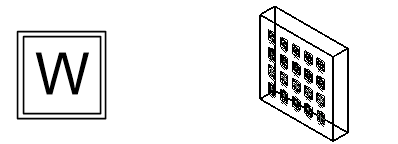
2D and 3D views of a wall pocket drop point
The parameters can be edited later from the Object Info palette. Optionally, create a style resource from the object (see Objectstijlen creëren). Once added to the drawing, connect the drop point to the cable path network and connect equipment to the drop point. Drop points can also be connected to a slab object.
You can connect multiple equipment items to a drop point by selecting all of the equipment control points with the Unrestricted Interactive Scaling mode of the Selection tool enabled. Drag the control points towards the drop point.
Click to show/hide the parameters.Click to show/hide the parameters.
|
Parameter |
Description |
|
Style |
Replace, remove, or edit the current style, or create a new plug-in object style for this object. Editing a style changes all instances in the file that use the style. |
|
Hide style parameters |
Hides the parameters that are set by style; these cannot be edited from the dialog box or Object Info palette |
|
General |
|
|
Name |
Enter a name for reporting and paperwork. An automatically incrementing alphabetical name is provided by default (the letters I and O are skipped to avoid confusion with similar-looking numbers). |
|
Category |
Select a category for the type of drop point symbols available from the Symbol resource selector |
|
Connected |
Indicates the number of connected equipment items |
|
Symbol |
Displays the currently selected symbol; select a different symbol if needed |
|
Location |
Indicates the location of the layout room, if the drop point was placed in one |

