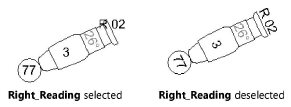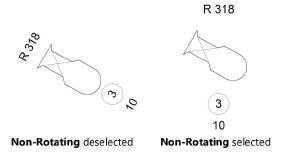Creating label legends
Creating label legends
To create a new label legend:
From the Label Legend Manager dialog box, click Add.
The Add New Legend dialog box opens. Select the labels for placement and specify their attributes for both Top/Plan and 3D views. Select the lighting device symbol to use for the label legend layout, and choose whether the legend rotates with the lighting device.
Click to show/hide the parameters.Click to show/hide the parameters.
|
Parameter |
Description |
|
Legend Name |
Provide a name for the new legend. A name must be entered before closing the dialog box. |
|
Attributes |
|
|
Use in 2D |
Click to select an item to appear in the 2D label legend. A check mark indicates the label is included. |
|
Use in 3D |
Click to display the item in the 3D version of the label. A check mark indicates that the label is included. |
|
# |
Orders the display of labels for the single label. To change the order, click in the column and drag the item to the desired position in the list. |
|
Attribute |
Lists the possible labels that can be selected for inclusion in the label legend |
|
Right-Reading (2D labels only) |
For each label, select whether it will always be right-reading or allowed to rotate with the lighting device. A check mark indicates the field is right-reading; deselect to allow the field to rotate with the lighting device.
|
|
Container Type |
Select the container for each label (applies to 2D and 3D) by clicking in the Container Type field until the desired container is displayed. If using single layout for the labels, specify the Container type in the single label formatting area instead. |
|
Use Layout Symbol |
Specifies a symbol to use for label placement when formatting the label layout; by default, the active symbol is selected. From the Resource Selector, double-click a different lighting device to apply it. Deselect this option to place labels relative to a 2D or 3D locus instead; the labels are positioned with absolute coordinates relative to the locus position. Instead of being placed according to the bounds of a lighting device symbol, the labels have the same position regardless of the lighting device or accessory to which they are applied. |
|
Non-Rotating (Top/Plan view and 2D labels only; does not apply to single label format) |
Specifies whether the label legend rotates with the lighting device, or remains stationary as the lighting device rotates
|
|
Single Label text formatting |
Allows you to specify a single format and layout of all labels once, and apply that single label layout to 2D labels, 3D labels, or both |
|
Use Single Label in |
Select whether to use a single layout and format for all labels in Top/Plan (2D) view, 3D views, both 2D and 3D views (all labels), or None. When using a single label, the labels are all formatted the same way as specified here, and they are inserted as a single block of text. The 2D and/or 3D layout is not edited with Edit 2D Layout and/or Edit 3D Layout from the Label Legend Manager. For the views that do not use a single label, each label needs to be formatted and positioned in the layout editor. |
|
Place Label text |
Adds the name of the Attribute to the label, for single label format |
|
Font/Font Size/Alignment |
Specifies the text formatting and alignment for single label format |
|
2D Label class/ 3D Label class |
To control appearance and visibility of the 2D and 3D labels with single label format, select a class from the list of classes present in the drawing, or create a new class. The availability of the class selection depends on whether the single label is used in 2D and/or 3D. |
|
Container type |
Select the container type for the all labels that use a single label format |
Custom container symbols can be added to the list of available containers. Draw a container object, and then select Modify > Create Symbol. Enter a name for the container. In the Create Symbol dialog box, specify the Containers folder. The symbol becomes available from the Container Type list. Any symbol can be placed in the Containers folder and used as a label container. The pre-defined container symbols can also be edited and customized.
Container attributes can be determined by the label text or lighting device; see Spotlight preferences: Lighting Devices: Classes and Color pane and Spotlight preferences: Lighting Devices: Parameters pane.
The new legend name displays in the Legend Name list in the Label Legend Manager dialog box.
Once the legend has been created, the 2D and/or 3D label layout may need to be formatted, unless the labels are in single label format. See Formatting the label legend layout.